Managing multiple WordPress environments—development, staging, and production—can be challenging. Using WordPress staging with Docker Compose enables developers to replicate production environments, test plugins, and deploy updates without affecting live sites. In this guide, we cover a multi-environment workflow, container configuration best practices, and techniques to streamline staging and deployment in 2025.
1. Why Use Docker Compose for WordPress Staging?
Docker Compose allows you to:
- Spin up isolated containers for each environment.
- Version control environment configurations.
- Quickly replicate staging environments locally or on remote servers.
- Standardize workflows across development teams.
Key benefits:
- Repeatable deployments
- Reduced configuration drift
- Secure separation between dev, staging, and production
2. Folder Structure for Multi-Environment Workflow
A clear project structure ensures maintainability:
wordpress-project/
├─ docker/
│ ├─ dev/
│ │ └─ docker-compose.yml
│ ├─ staging/
│ │ └─ docker-compose.yml
│ └─ prod/
│ └─ docker-compose.yml
├─ wp-content/
├─ db-backups/
└─ .env
docker/: Contains environment-specific Compose files..env: Centralizes environment variables like DB credentials.wp-content/: Shared volume for themes, plugins, and uploads.
3. Sample docker-compose.yml for Staging
Here’s a staging Compose file with multi-service setup:
version: '3.8'
services:
wordpress:
image: wordpress:6.3-php8.2-fpm
container_name: wp_staging
env_file:
- ../../.env
ports:
- "8081:80"
volumes:
- ../../wp-content:/var/www/html/wp-content
depends_on:
- db
db:
image: mysql:8.0
container_name: wp_db_staging
environment:
MYSQL_ROOT_PASSWORD: ${DB_ROOT_PASSWORD}
MYSQL_DATABASE: ${DB_NAME}
MYSQL_USER: ${DB_USER}
MYSQL_PASSWORD: ${DB_PASSWORD}
volumes:
- ../../db-backups:/var/lib/mysql
phpmyadmin:
image: phpmyadmin/phpmyadmin
container_name: wp_pma_staging
ports:
- "8082:80"
environment:
PMA_HOST: db
Notes:
- Each environment (dev, staging, prod) should have unique ports and container names.
- Volumes allow sharing plugins/themes while isolating databases.
4. Using Environment Variables for Multi-Environment Control
.env file example:
DB_ROOT_PASSWORD=StrongRootPassword123!
DB_NAME=wp_staging
DB_USER=wpuser
DB_PASSWORD=SecurePass2025
- Centralizes sensitive data for all environments.
- Avoid hardcoding passwords in Compose files for security.
- Combine with Docker Secrets in production for best practices.
5. Network Isolation Between Environments
Define separate networks per environment to prevent cross-contamination:
networks:
staging_network:
driver: bridge
services:
wordpress:
networks:
- staging_network
db:
networks:
- staging_network
Best practices:
- Dev network: local testing only.
- Staging network: isolated for QA.
- Production network: secured, minimal access.
6. Backup and Restore Strategy for Staging
Regular backups prevent data loss:
docker exec wp_db_staging sh -c 'exec mysqldump -uroot -p"$DB_ROOT_PASSWORD" $DB_NAME' > db-backups/staging.sql
- Automate backups via cron jobs.
- Test restore procedures regularly.
- Use volume snapshots for wp-content.
7. Deploying Updates Safely in Staging
- Pull new WordPress or plugin updates in staging first.
- Test thoroughly before deploying to production.
- Use separate Git branches for dev/staging/prod and merge only after QA approval.
8. Security Considerations in Staging
Apply Docker security tips from our previous post:
- Run containers with non-root users.
- Limit exposed ports.
- Use secrets for credentials.
- Monitor containers and logs for anomalies.
Even staging environments can be targeted by attackers if misconfigured.
9. CI/CD Integration for Staging
Automate your multi-environment workflow:
- Use GitHub Actions or GitLab CI/CD.
- Spin up staging containers on push to staging branch.
- Run automated tests on WordPress plugins/themes.
- Notify teams of successful or failed deployments.
Conclusion
By implementing WordPress staging Docker Compose, developers can safely replicate production environments, test changes, and maintain a secure workflow across multiple environments. Combining multi-environment Docker Compose setups with Docker security tips ensures both operational efficiency and a hardened staging environment.
Quick Reference: Multi-Environment Checklist
| Task | Staging Recommendation |
|---|---|
| Folder structure | Separate Compose files per environment |
| Ports | Unique per environment to avoid conflicts |
| Environment variables | Centralize in .env |
| Networks | Isolated bridge network per environment |
| Backups | Daily DB + wp-content snapshots |
| Updates | Apply first to staging, test, then prod |
| Security | Non-root users, secrets, monitoring |
| CI/CD | Automated deployment and tests |
Also read: Top Docker Security Tips for WordPress Developers in 2025
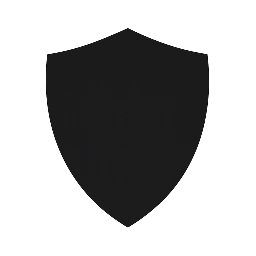
Leave a Reply