A mobile phone VPN (Virtual Private Network) is one of the most powerful tools to protect your privacy, secure your online activity, and access restricted content. With cyber threats, data tracking, and unsafe Wi-Fi networks everywhere, using a VPN on your smartphone is no longer optional — it’s a necessity.
In this guide, you’ll learn:
- What a mobile phone VPN is and how it works.
- Step-by-step setup for Android and iPhone.
- The best VPN apps to use in 2025.
- Extra tips to maximize your online security.
By the end, you’ll be browsing safely and anonymously.
What is a Mobile Phone VPN?
A mobile phone VPN is a security app that creates an encrypted tunnel between your phone and the internet. Instead of connecting directly to websites, your phone connects through a VPN server, which hides your IP address and secures your data.
Benefits of Using a Mobile Phone VPN
- Privacy protection → Hide your real IP address and location.
- Public Wi-Fi safety → Protect your data from hackers on open networks.
- Access blocked content → Bypass geo-restrictions on apps and streaming services.
- Prevent tracking → Stop advertisers and apps from monitoring your browsing habits.
How to Set Up a Mobile Phone VPN on Android
Follow these simple steps to secure your Android device with a VPN.
Step 1: Choose a VPN App
Top VPN apps for Android:
- ExpressVPN – Fast, reliable, works in restrictive countries.
- NordVPN – Strong security, double encryption, and ad-blocking.
- ProtonVPN – Free option with unlimited data.
- Surfshark – Affordable, unlimited devices.
Step 2: Install the VPN App
- Open Google Play Store.
- Search for your chosen VPN app (e.g., NordVPN).
- Tap Install.
Step 3: Set Up the VPN
- Open the VPN app.
- Create an account or log in.
- Allow required permissions.
- Tap Connect → The VPN will connect to the fastest available server.
Step 4: Customize Settings
- Enable Kill Switch (disconnects internet if VPN drops).
- Select Preferred Server Location (e.g., USA for Netflix, UK for BBC iPlayer).
- Turn on Auto-Connect on Wi-Fi for public network protection.
How to Set Up a Mobile Phone VPN on iPhone (iOS)
VPNs are just as important for iPhone users. Here’s how to set one up.
Step 1: Choose a VPN App
Top VPN apps for iOS:
- ExpressVPN – Best speed and privacy.
- CyberGhost – User-friendly with pre-set profiles.
- ProtonVPN – Excellent free option for iOS.
- TunnelBear – Beginner-friendly, free up to 500MB/month.
Step 2: Install the VPN App
- Open App Store.
- Search for the VPN app.
- Tap Get and install.
Step 3: Configure the VPN
- Open the VPN app.
- Sign up or log in.
- Grant permission to install a VPN configuration profile.
- Tap Connect → Your VPN is active.
Step 4: Extra Settings for iOS
- Enable On-Demand VPN (auto-connect when using Wi-Fi).
- Choose IKEv2 or WireGuard protocols for best performance.
- Turn on Private DNS if available.
Free vs. Paid Mobile Phone VPNs
Not all VPNs are equal. Here’s the breakdown:
✅ Free VPNs
- Pros: No cost, quick setup.
- Cons: Limited data, fewer servers, slower speeds, and sometimes risky privacy policies.
- Examples: ProtonVPN (free plan), TunnelBear (limited data).
💎 Paid VPNs
- Pros: Faster speeds, unlimited data, strong security, no logging.
- Cons: Subscription cost.
- Examples: ExpressVPN, NordVPN, Surfshark, CyberGhost.
👉 Recommendation: Always choose a trusted paid VPN for maximum security. Free VPNs should only be temporary solutions.
Best Mobile Phone VPN Apps in 2025
Here are the top VPN apps you can install today:
- ExpressVPN – Best overall (Android/iOS).
- Servers in 105+ countries.
- Works in restricted regions.
- 30-day money-back guarantee.
- NordVPN – Best for advanced security.
- Double encryption.
- Dark web monitoring.
- Fast connection speeds.
- ProtonVPN – Best free option.
- Unlimited free plan (with speed limits).
- Strong privacy policies.
- Surfshark – Best budget option.
- Unlimited devices.
- Ad-blocking and malware protection.
- CyberGhost – Best for streaming.
- Optimized servers for Netflix, Disney+, Hulu.
- Simple setup.
Step-by-Step Checklist for Using a Mobile Phone VPN
- Download a trusted VPN app.
- Sign up and log in.
- Connect to a VPN server.
- Enable kill switch and auto-connect.
- Choose location depending on your needs.
- Test your IP address on websites like whatismyip.com.
Advanced VPN Security Tips
- Always connect before using public Wi-Fi.
- Change servers regularly to avoid being tracked.
- Combine VPN with a firewall and antivirus for all-around protection.
- Use split tunneling to allow some apps to bypass VPN (e.g., banking apps).
- Avoid free shady VPNs that log your data.
Mobile Phone VPN vs. Proxy
Many people confuse VPNs and proxies. Here’s the difference:
- Mobile Phone VPN → Encrypts all traffic and hides your IP.
- Proxy Server → Only reroutes traffic, no encryption.
👉 For complete security, VPNs are always better than proxies.
Common Issues with Mobile Phone VPNs
- VPN slows down internet → Switch to a nearby server.
- App not working with VPN → Use split tunneling.
- Battery drain → Disable VPN when not in use.
- Website still blocked → Switch to another server or protocol (e.g., OpenVPN, WireGuard).
Conclusion
A mobile phone VPN is one of the best ways to secure your online activity, protect your privacy, and access restricted content. Whether you’re using Android or iOS, setting up a VPN only takes a few minutes.
By following this step-by-step guide, you can:
- Install a trusted VPN app.
- Secure public Wi-Fi connections.
- Protect your identity online.
- Access blocked websites and apps.
In today’s digital world, protecting your data is not optional. Installing a mobile phone VPN is a simple step that ensures your browsing is safe, private, and unrestricted.
Also Check:
Mobile Phone Proxy: Step-by-Step Setup Guide for Secure Browsing
Mobile Phone Antivirus: Best Apps for Protection
Mobile Phone Firewall: How to Secure Your Device
How to Prevent Government Tracking on Social Media: Privacy Tips for 2025
Disable Location Tagging on Social Media: Protect Your Privacy in 2025
How to Prevent Profile Indexing by Search Engines: Protect Your Privacy
How to Turn Off Location Services: Protect Your Privacy in 2025
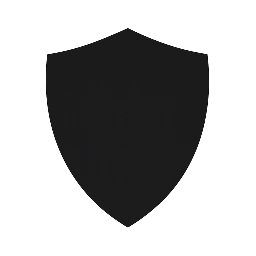
Leave a Reply