A mobile phone proxy is a powerful tool for improving privacy, bypassing internet restrictions, and controlling data traffic on your smartphone. Many people rely on proxies to access region-locked content, mask their IP address, and add an extra layer of security when browsing online. In this guide, we’ll explain what a mobile phone proxy is, why you should use one, and give you a step-by-step tutorial on setting it up. We’ll also recommend the best proxy apps for Android and iOS so you can secure your mobile browsing with ease.
What is a Mobile Phone Proxy?
A proxy acts as a middleman between your mobile phone and the internet. Instead of connecting directly to websites, your phone routes traffic through a proxy server. This hides your real IP address, protects your data, and can make your browsing more secure.
There are different types of proxies:
- HTTP Proxies – Great for browsing websites.
- HTTPS Proxies – Secure version of HTTP with encryption.
- SOCKS Proxies – Handle more traffic types (apps, games, streaming).
- Residential/Mobile Proxies – Use real IPs for higher anonymity.
Why Use a Mobile Phone Proxy?
Here are some of the main benefits of using a proxy on your mobile phone:
- Privacy Protection – Hide your real IP address from websites, apps, and trackers.
- Bypass Geo-Restrictions – Access websites and apps that are restricted in your country.
- Secure Browsing – Add another layer of protection when using public Wi-Fi.
- Content Control – Parents and schools can use proxies to filter online content.
- Faster Browsing – Some proxies can cache data to make loading times quicker.
Step-by-Step Guide: Setting Up a Proxy on Your Mobile Phone
Below are simple step-by-step tutorials for both Android and iPhone (iOS) users.
🔹 How to Set Up a Proxy on Android
- Open Settings on your Android phone.
- Tap Wi-Fi & Internet.
- Select the Wi-Fi network you are connected to.
- Tap Modify Network (or “Advanced” depending on your phone brand).
- Scroll down and tap Proxy.
- Select Manual.
- Enter the Proxy Hostname (server IP) and Proxy Port.
- Example:
us-proxy.example.comand port8080.
- Example:
- Save settings and reconnect to Wi-Fi.
- Test by visiting https://whatismyip.com – your IP should now show the proxy server’s address.
🔹 How to Set Up a Proxy on iPhone (iOS)
- Open Settings on your iPhone.
- Tap Wi-Fi.
- Select the Wi-Fi network you are connected to.
- Scroll down and tap Configure Proxy.
- Choose Manual.
- Enter the Server Address and Port Number provided by your proxy provider.
- Save and reconnect to Wi-Fi.
- Verify your IP change by visiting https://whatismyip.com.
🔹 Setting Up a Proxy with an App (Simpler Option)
If you don’t want to configure settings manually, you can install a proxy app. Most apps automatically set up everything for you.
Best Proxy Apps for Mobile Phones
Here are some of the top-rated proxy apps for both Android and iOS:
- ProxyDroid (Android)
- Free app for managing multiple proxy servers.
- Supports HTTP, HTTPS, and SOCKS.
- Allows per-app proxy setup.
- Shadowrocket (iOS)
- Popular among iPhone users.
- Supports advanced proxy configurations.
- Paid app ($2.99) but highly reliable.
- Orbot: Proxy with Tor (Android & iOS)
- Uses the Tor network for strong privacy.
- Free and open-source.
- Ideal for users wanting anonymity.
- Psiphon (Android & iOS)
- VPN-proxy hybrid.
- Easy to use, especially for bypassing censorship.
- Free version available (ads included).
- SmartProxy App
- Works with paid proxy providers.
- Supports rotating proxies.
- Great for businesses or power users.
Proxy vs VPN on Mobile Phones
Many people confuse proxies with VPNs. Here’s a quick comparison:
| Feature | Proxy | VPN (Virtual Private Network) |
|---|---|---|
| IP Masking | Yes | Yes |
| Encryption | Limited (HTTPS only) | Full encryption (AES-256) |
| App Coverage | Web browsing (unless app supports) | Whole device (all apps) |
| Speed | Faster, less encryption | Slightly slower, more secure |
| Best Use Case | Content access, light privacy | Strong security, public Wi-Fi |
👉 If your main goal is privacy and security, a VPN may be better. But if you need speed and location flexibility, proxies are an excellent choice.
Tips for Safe Proxy Usage
- Choose a Reliable Proxy Provider – Free proxies are often slow and insecure.
- Avoid Logging Proxies – Use services that don’t keep track of your activity.
- Use HTTPS – Always connect to websites with HTTPS for extra encryption.
- Switch IPs Frequently – If using for sensitive tasks, rotate your IP regularly.
- Combine with Antivirus – A proxy protects your IP, but antivirus protects your phone.
Troubleshooting Common Proxy Issues
- Slow Internet Speed
- Try a different proxy server location.
- Avoid free, overcrowded servers.
- App Not Working
- Some apps bypass proxy settings. Use a VPN if necessary.
- Connection Failed
- Double-check the server address and port.
- Restart Wi-Fi and re-enter details.
Conclusion
A mobile phone proxy is a simple yet powerful way to enhance privacy, bypass restrictions, and control your internet usage. Whether you configure it manually in your Wi-Fi settings or install a proxy app, the process is straightforward. Proxies give you flexibility, speed, and some level of security, though pairing them with a VPN and antivirus app offers the strongest protection.
With the step-by-step setup guide above and recommendations for the best proxy apps, you’re now ready to secure your smartphone browsing like a pro.
Also check:
Mobile Phone VPN: Secure Browsing Step by Step
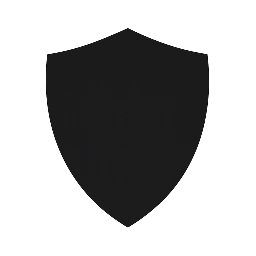
Leave a Reply