Implementing a robust Docker WordPress backup strategy is critical for protecting your website against data loss, corruption, or unexpected disasters. Dockerized environments provide flexibility, but they also introduce unique challenges for backups and recovery. In this guide, we’ll walk through automated backup processes, disaster recovery workflows, and best practices for maintaining high availability in 2025.
1. Understanding Backup Requirements for Dockerized WordPress
Before automating backups, you need to identify what to back up:
- WordPress files – themes, plugins, uploads
- Database – MySQL/MariaDB container
- Docker configurations – docker-compose.yml, environment variables
- Volumes – persistent data for containers
Tip: Use named Docker volumes for persistent storage, which simplifies backup scripts.
2. Choosing a Backup Strategy
There are two main approaches:
- Full Container Snapshot:
- Use
docker commitor volume snapshots. - Pros: Fast recovery, captures entire container state
- Cons: Larger storage requirements
- Use
- Incremental Backup (Recommended):
- Only backup changed files and databases.
- Pros: Efficient, less storage, easier to automate
- Cons: Slightly more complex setup
3. Automated WordPress File Backups with Docker Volumes
Step-by-Step: File Backup
- Identify WordPress volume:
docker volume lsExample:wp_content_data - Create a backup directory on host:
mkdir -p ~/backups/wordpress_files - Run automated backup script:
docker run --rm \ -v wp_content_data:/data:ro \ -v ~/backups/wordpress_files:/backup \ alpine \ tar czf /backup/wp_files_$(date +%F).tar.gz -C /data . - Schedule with cron:
0 2 * * * /path/to/backup_script.shThis runs backups daily at 2 AM.
4. Automated Database Backups
Step-by-Step: MySQL/MariaDB Backup
- Identify database container:
docker psExample:wp_db_container - Run backup command:
docker exec wp_db_container \ sh -c 'exec mysqldump -u root -p"$MYSQL_ROOT_PASSWORD" wordpress_db' \ > ~/backups/wordpress_db_$(date +%F).sql - Automate with cron to match file backup schedule.
5. Offsite and Cloud Backups
Local backups protect against software failure, but offsite storage guards against hardware failure and disasters:
- AWS S3 / DigitalOcean Spaces:
aws s3 cp ~/backups s3://your-bucket-name/ --recursive - Rsync to remote server:
rsync -avz ~/backups/ user@backup-server:/wordpress_backups/
Tip: Encrypt backups with GPG before uploading for extra security.
6. Disaster Recovery Workflow
- Restore WordPress files:
tar xzf wp_files_YYYY-MM-DD.tar.gz -C /path/to/volume - Restore database:
docker exec -i wp_db_container \ sh -c 'mysql -u root -p"$MYSQL_ROOT_PASSWORD" wordpress_db' \ < ~/backups/wordpress_db_YYYY-MM-DD.sql - Recreate containers from
docker-compose.ymlif needed:docker-compose down docker-compose up -d
Testing: Always run a periodic recovery test on a staging server.
7. Best Practices for Docker WordPress Backup
- Automate everything: Use cron, scripts, and monitoring.
- Use versioned backups: Keep at least 7–14 days of history.
- Secure backups: Encrypt sensitive data, store offsite.
- Test recovery regularly: A backup is useless if it fails during restore.
- Monitor logs: Ensure backup scripts run successfully and alert on failure.
8. Integrating with CI/CD Pipelines
- Use GitHub Actions, GitLab CI, or Jenkins to trigger automated backups before deployments.
- Containerized staging environments can be snapshotted before major updates.
9. Internal Linking Opportunities
- Link back to:
- “Advanced WordPress Staging with Docker Compose”
- “Securing WordPress Staging Environments in Docker with VPNs and SSL/TLS”
- Link forward to future posts on:
- Real-time Docker monitoring and alerting
- Automated WordPress rollback strategies
Conclusion
Implementing a Docker WordPress backup and disaster recovery plan is essential for small businesses and developers relying on containerized environments. By automating file and database backups, storing them offsite, and periodically testing recovery, you ensure business continuity, minimize downtime, and protect valuable website data in 2025 and beyond.
Also read: Securing WordPress Staging Environments in Docker with VPNs and SSL/TLS
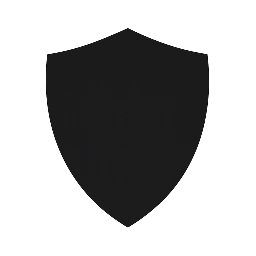
Leave a Reply